Filling out your profile
Can I have more than one Express Entry profile?
No. You may only have one profile at a time. This is set out in Canada’s immigration law.
Creating more than one profile will not give you a better chance at being invited or allow you to be invited under a different program.
Note: Completing an Express Entry profile is the first step to immigrate to Canada permanently as a skilled worker. Completing an Express Entry profile does not guarantee that you will receive an Invitation to Apply for permanent residence. An Invitation to Apply for permanent residence will be based on your score and rank in the Express Entry pool using the Comprehensive Ranking System.
In my online profile or application I am getting validation errors or it tells me that fields are incomplete when they are not. What do I do?
You may want to try using a different Web browser such as Firefox or Google Chrome. You should also check your browser’s language settings and make sure it is set to English or French as special characters can cause errors.
If you are still having a problem, try clearing your browser cache. Your browser’s Help section can tell you how to do this. If the problem continues, you can contact us.
Do I need an Educational Credential Assessment to apply under Express Entry?
To get points for your education under the Comprehensive Ranking System, you must either:
- have been educated in Canada, or
- have a valid Educational Credential Assessment (ECA) for immigration purposes for your completed foreign education.
The online tool said I was eligible for Express Entry, but my completed profile says I’m not. Which one is right?
The online tool asks general questions to see if you may be eligible for one of the programs under Express Entry.
The Express Entry profile asks more specific and detailed questions about your qualifications. It is possible that after you gave more detailed information in your Express Entry profile that you are, in fact, not eligible.
Only a complete Express Entry profile can be used to fully assess if you are eligible.
Can I use my existing Job Bank account to get matched with employers for Express Entry?
Note: It is now optional to create a Job Match account with Job Bank. You can still create a Job Match account to help you find work.
No. If you don’t already have a valid job offer, you can create a Job Match account in Job Bank using your Express Entry profile number and Job Seeker Validation Code. A Job Match account can help you start looking for work.
Once you complete your Express Entry profile, if you are found to meet most of the requirements to enter the pool, you should get a message in your account with this information.
To create an account:
- go to the Job Match sign-in page
- click the “Sign up now!” button
- read the privacy notice and click “I agree”
- follow the instructions to create an account
My personal reference code is not working. What should I do?
If you already started to create an Express Entry profile in your account, the reference code won’t work. To continue your profile:
- go to the “View the applications you submitted” section at the top of your account page
- choose the line with your Express Entry profile
- click the “Continue Profile” button
If you have not started creating your profile, you can:
- go through the Come to Canada tool again for a new reference code
- create a profile directly in your account
What do I need to create an Express Entry profile?
You can find everything you need to complete an Express Entry profile on our website.
I am a native English or French speaker. Why do I need to take a language test for Express Entry?
Canada assesses everyone using the same standards, no matter their language of origin, nationality or ethnicity.
Every candidate must take a standard test by an objective third party. This is to make sure your language skills are assessed in a fair and unbiased way.
Even someone from an English-speaking country, who speaks English as a first language, needs to take a test. Likewise, someone from a French-speaking country, who speaks French as a first language, needs to take a test.
You need to submit third-party language results for all programs under Express Entry. You will have to include the results of your test(s) in your Express Entry profile.
Language tests have been required for our skilled immigration programs for many years. Find out more about language testing.
What kind of language test can I use for Express Entry?
We only accept these tests for Express Entry:
For English
- CELPIP: Canadian English Language Proficiency Index Program – CELPIP-General
- IELTS: International English Language Testing System – General Training
For French
- TEF Canada: Test d’évaluation de français
- TCF Canada : Test de connaissance du français
Find out more about language testing.
A message in my account says my profile was updated. I didn’t update it today (or don’t see an update). What happened?
It may take up to 24 hours for the system to send a message saying that your profile has been updated.
For example, if you made a change on Monday, you may only receive a message from your account on Tuesday.
I accidently withdrew my Express Entry profile. How can I fix this?
If you withdrew your profile, you will need to create a new one if you want to enter the pool.
You will have to meet the Express Entry requirements in place at that time.
I was found not eligible for Express Entry and I can’t change my profile. What do I do?
If you’ve been found not eligible, you will need to create a new profile. An ineligible profile is no longer valid so you can’t change it, even if you have new information.
You will still have to meet the Express Entry requirements that are in place. So, unless you made a mistake in your first profile or your circumstances have changed (for example, you have new language test results, you now have more work experience, etc.), there is a good chance you will be found ineligible again.
You can review the requirements to see which ones you did not meet. This can help you find what to do to meet the requirements so you can apply again.
How do I update my Express Entry profile before submitting it?
To update your profile, follow these steps:
- Go to the main page of your account
- Scroll down to “Continue my profile / application, not yet submitted”
- Choose the line with your Express Entry Profile
- Click “Continue Profile” button
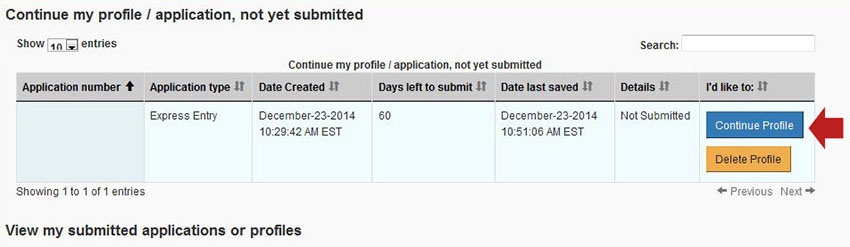
Once you’re on the “Express Entry profile” page:
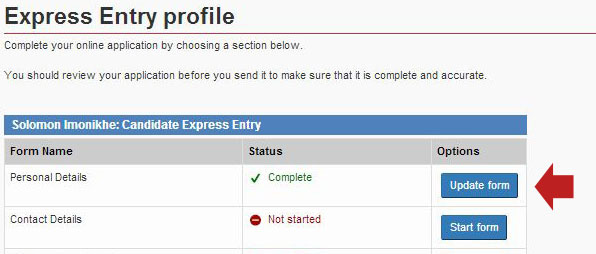
- Click the “Update form” button for the “Form Name” you want to update
- Make the changes you want to the fields
- Click the “Save and exit” button at the bottom of page to go back to “Express Entry Profile” page.
Some fields in my Express Entry profile are greyed out and I can’t change them. How do I update them?
This is an example of greyed out fields in your Express Entry profile:
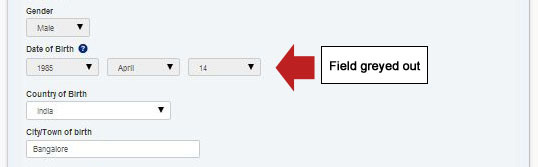
In some places, the fields will be coloured gray, and you will not be able to update them. (A red circle with a diagonal line ![]() will also appear when you mouse over the field.) This is because the information was brought forward from the first tool (Come to Canada) you completed. To update them, you will have to update them in the previous step. To do this:
will also appear when you mouse over the field.) This is because the information was brought forward from the first tool (Come to Canada) you completed. To update them, you will have to update them in the previous step. To do this:
- From the “Express Entry Profile” page:
- Click on the “Modify Family Information” button at the top of the page:
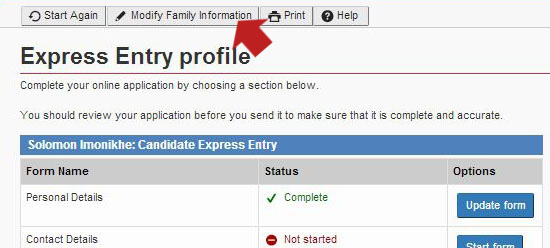
- Change the fields as needed.
- Click the “Update Information” button to save any changes:
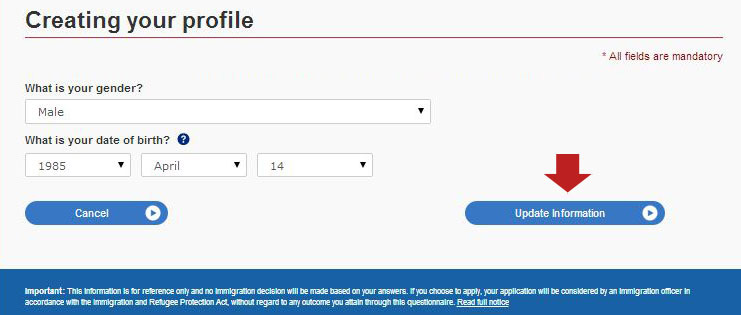
Note: Clicking the “Update Information” button will also bring you to the next section if the change you want to make is not in the first screen.
On the following screens:
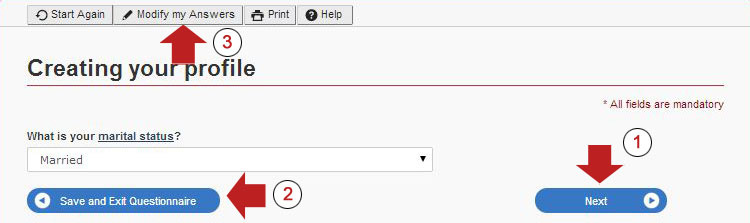
You have a few options. You can click:
- the “Next” button to save your answers and go back to the “Express Entry Profile” page,
- the “Save and exit questionnaire” button to return to the main page of your account, or
- the “Modify my Answers” button to see all the eligibility questions.

Click the “pencil” button to access the fields related to that question.
How do I confirm that my Express Entry profile is complete?
To confirm that you profile is complete:
- Go to the “Express Entry profile” page
- Click the “Continue form” button for the section with the status “in progress”
- Verify that all circles to the right have a green check mark
 in them.
in them.
If one section displays a progress bar
 instead of a green check mark, open the section and complete the missing information.
instead of a green check mark, open the section and complete the missing information. - Click the “save and exit” button to save your changes and return to the “Express Entry profile” page.
I already submitted my Express Entry profile. Can I still update it?
If you weren’t found eligible, you won’t be able to update your profile. You’ll have to create a new profile. Be sure your profile is complete and correct before you submit it.
If your profile was found eligible for the pool, you can still update it after you’ve submitted it. Follow these steps:
- On the main page of your account, go to the section “View the applications you submitted”.
- Click on “Check full application status”.
- On the “Express Entry profile status” page, click on the “View your profile” under the heading “Your Express Entry profile status”.
On the “Express Entry profile” page, click on the “Update form” button for the section you want to change.

Note: If the button only says “View form,” your profile wasn’t found eligible. You’ll have to submit a new one.

- Make any changes you need to, and then click the “Save and exit” button at the bottom of the page.
- Once you finish updating your profile, click on the “Continue” button at the bottom of the page. Follow the instructions provided to submit your updated profile.
Note: The “Revert changes” button will appear each time you enter a form and click on the “Save and exit” button, even if you didn't make any changes.
Where can I find my Express Entry profile number and/or Job Seeker validation code?
You can find these numbers in a message in your account. To find it:
- Log into your account
- Go to the heading called "View my submitted applications or profiles"
- Click on "Check status and messages"
- Scroll down to the table called “Correspondence”
- Click on the arrow in front of the message – it will open a drop-down menu with a link
- Click on the link to open the PDF message

You can find the profile number at the top of the PDF letter (number 1 in the example below). The Job Seeker Validation Code should be under the section “To register with Job Bank” (number 2 in the example).
Example of letter:

Make sure you are looking at the right message. If the text of the message doesn’t match the example above, check other messages in your account to find the right one.
If you did not get a code, there are a few reasons why this may be.
If there is no profile number, you should contact us using the Case Specific Enquiry form.
How do I withdraw my Express Entry profile?
To withdraw your profile:
- On the main page of your account, go to the section “View the applications you submitted”
- Click on the orange “Withdraw profile” button
- Under the heading “What would you like to do today?” below the “Warning!” text, click on the orange “Continue” button.
In an Express Entry profile, should I only include the minimum work experience needed to qualify for one of the programs, or should I include more?
To qualify for the broadest range of programs, including the Federal Skilled Worker Program, you should include work experience for the last 10 years. We also need this information for an application for permanent residence, no matter which program you are applying under.
In an Express Entry profile, what do you mean by the “date the applicant first became qualified to practise this occupation?
If you’re listing a skilled trade as your primary occupation
It’s the date when you first became qualified to practise on your own in that trade. For example, the date you moved from apprentice to fully qualified tradesperson.
If you’re being assessed for the Federal Skilled Trades Program, work experience in a trade will only count if you’re qualified to independently practise in the region where you got your work experience.
If you’re listing any other primary occupation
It’s the date when you finished the minimum level of education needed for the occupation according to the National Occupational Classification (NOC) code. If the NOC only states high school, it’s the date you graduated from high school.
How do I fill out my Express Entry profile when I have maintained my status?
“Maintained status” means you can stay in Canada and, if eligible, keep working while we make a decision on your application.
- If you’re in Canada with maintained status and are still authorized to work at the time you complete your Express Entry profile:
- Answer “yes” to the question “Does [your name] have a valid work permit for the current job in Canada?”
- If you’re in Canada with maintained status, you’re still authorized to work, and the original work permit was supported by a positive Labour Market Impact Assessment (LMIA):
- Answer “yes” to the question “Was a positive LMIA issued for the current work permit?”
- Where it asks for the LMIA number, enter the number of the expired LMIA.
If (2) is true, for the question “Was a positive LMIA issued for the job offer in Canada?”
answer “no” if:
- you’re still working for the employer named on the original work permit, and
- you have a job offer from your current employer for at least 1 year
answer “yes” if:
- you’re working for a different employer than the one named on the original work permit
- you have a job offer from your new employer for at least 1 year and
- your new employer has a positive LMIA
How do I get education points for Express Entry if I have 2 or more degrees or diplomas?
To get full points for having more than 1 credential:
- at least 1 of the credentials must be for a program of 3 or more years in length
- you need a valid educational credential assessment (ECA) for each credential
Note: The order that you complete your credentials in does not affect points.
Fill in all fields in the Education history section in your profile. When you’re done, click Save and add. After you do:
- the details you entered about your study period will be saved to the table below the Save and add button
- the fields will go blank and you can add another study period
- make sure to add all study periods you want us to assess for points
- Each educational credential needs its own row in the Education history table.
If my Express Entry profile expires, will the system keep my information?
No, the system will not keep your information. We had planned to allow the system to save profile information, so it would be easier to complete a new profile when the first one expired. We have found that this option is not possible at this time. Should the option become available in the future, we will update this information online.
If your profile is about to expire, you must complete and submit a new one if you want to stay in the Express Entry pool.
You can save screen shots of your profile to make it easier to re-enter your data.
Do not create a new profile until your existing one expires. If you decide to create and submit a new profile before your existing one expires, you will need to withdraw your existing profile first.
Can I be eligible for more than one program under Express Entry?
Yes. Depending on the information in your profile, you may be eligible for more than one program through Express Entry.
In that case, you will be invited to apply for one program based on this order:
- Canadian Experience Class (CEC),
- Federal Skilled Worker Program (FSWP), then
- Federal Skilled Trades Program (FSTP).
For example:
- If you met the criteria for all three programs, the system would send you an invitation to apply for the CEC.
- If you met the criteria for CEC and FSWP, you would also get an invitation to apply under the CEC.
- If you met the criteria for FSWP and FSTP, you would get an invitation to apply under FSWP.
You can’t choose which program you are invited to apply for. The system will sort profiles based on the information you enter.
If you decline the invitation, the system will not re-invite you under the next program. You will go back in the pool, and if we invite you again, the same order will apply.
Can I be invited to apply if I've lost my username or password?
Yes. If you’re invited to apply, you’ll get an email at the address you provided. The email will say that you have a new message in your account.
To accept or decline your invitation, you need to sign in to your account.
If you’ve forgotten your password or username, follow these instructions.
If you need to create a new account, you’ll need to link your application to your new account. You may need your profile or application number to do this. You can find this number at the end of the subject line of an email we’ve sent you (example: W300027607).
After you change your password or link your application, follow these steps:
- Go back to the main page in your account.
- Scroll down to the table under the heading “Continue an application you haven’t submitted.”
- Find the application called
- “Work permit” for International Experience Canada, or
- “Permanent residence” for Express Entry.
- To accept your invitation to apply, click “Start application.”
If there’s no application, you can check the status and messages for your profile under the heading “View the applications you submitted.”
- Date modified: