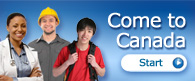Some fields in my Express Entry profile are greyed out and I can’t change them. How do I update them?
This is an example of greyed out fields in your Express Entry profile:
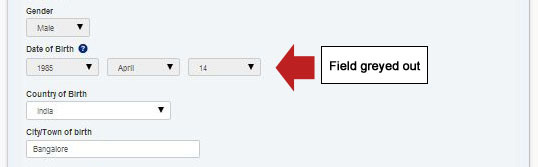
In some places, the fields will be coloured gray, and you will not be able to update them. (A red circle with a diagonal line ![]() will also appear when you mouse over the field.) This is because the information was brought forward from the first tool (Come to Canada) you completed. To update them, you will have to update them in the previous step. To do this:
will also appear when you mouse over the field.) This is because the information was brought forward from the first tool (Come to Canada) you completed. To update them, you will have to update them in the previous step. To do this:
- From the “Express Entry Profile” page:
- Click on the “Modify Family Information” button at the top of the page:
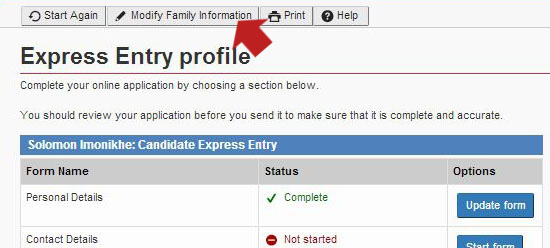
- Change the fields as needed.
- Click the “Update Information” button to save any changes:
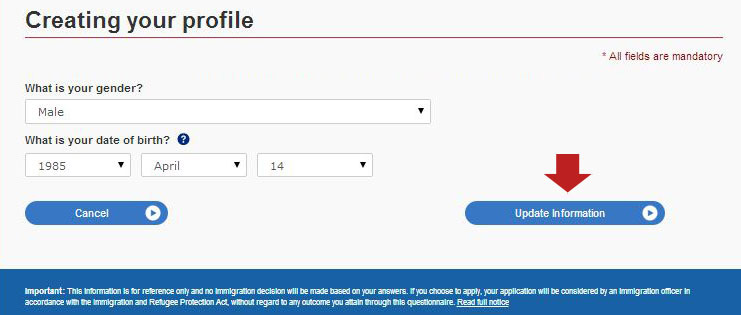
Note: Clicking the “Update Information” button will also bring you to the next section if the change you want to make is not in the first screen.
On the following screens:
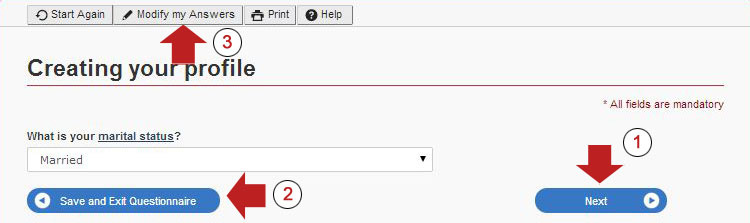
You have a few options. You can click:
- the “Next” button to save your answers and go back to the “Express Entry Profile” page,
- the “Save and exit questionnaire” button to return to the main page of your account, or
- the “Modify my Answers” button to see all the eligibility questions.

Click the “pencil” button to access the fields related to that question.
Answers others found useful
- How do I find my National Occupation Classification (NOC) code?
- I was found not eligible for Express Entry and I can’t change my profile. What do I do?
- How can I get a certificate of qualification from a provincial or territorial body for the Federal Skilled Trades Program?
- What is a personal reference code?
- I am a native English or French speaker. Why do I need to take a language test for Express Entry?
 Tool
Tool
 How to videos
How to videos
 Glossary term
Glossary term
- Date modified: